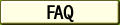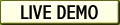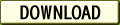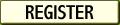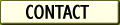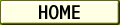
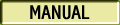


 1. Introduction
1. Introduction

 2. Getting Started
2. Getting Started

 3. Attachments
3. Attachments

 4. Embedded Images
4. Embedded Images

 5. Security
5. Security

 6. Unicode
6. Unicode

 7. Queuing Part I
7. Queuing Part I

 8. Queuing Part II
8. Queuing Part II

 Object Reference
Object Reference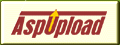
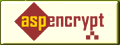
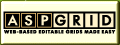
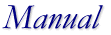
Creating an Instance of the AspEmail Object
To use AspEmail in an ASP environment, you must create an instance of the
AspEmail object in your ASP script as follows:
<%
VB
To use AspEmail in a VB environment, open your VB project, go to Project/References...
and check the box next to Persits Software AspEmail 5.0.
Declare an AspEmail object variable as follows:
Dim Mail As MailSender
Create an instance of the AspEmail object as follows:
Set Mail = New MailSender
ASP.NET
AspEmail comes with an ASP.NET wrapper assembly, ASPEMAILLib.dll,
which has to be placed in the \Bin subdirectory
of your ASP.NET application. Alternatively, you can place this
file in the Global Assembly Cache.
In C#, create an instance of AspEmail as follows:
<%@ Import Namespace="ASPEMAILLib" %>
You must specify the address of your SMTP server via the Host property.
The default port number for SMTP services is 25, but if your SMTP server runs on
a different port, you must also specify it via the Port property:
Mail.Host = "smtp.mycompany.com" ' Required
You may also specify a comma- or semicolon-separated list of SMTP hosts, as follows:
Mail.Host = "smtp.domain1.com;smtp2.domain1.com;host.domain2.com"
If the first host on the list is down, AspEmail will automatically
attempt to connect to the second host, etc. If none of the specified hosts
are working, an error exception will be thrown.
You must also specify the sender's email address and, optionally, name as follows:
Mail.From = "sales@mycompany.com" ' Required
To add message recipients, CCs, BCCs, and Reply-To's, use the
AddAddress, AddCC, AddBcc and
AddReplyTo methods, respectively. These methods accept two parameters:
the email address and, optionally, name. Notice that you must not use an '='
sign to pass values to the methods. For example,
Mail.AddAddress "jsmith@company1.com", "John Smith"
Use the Subject and Body properties to specify the message
subject and body text, respectively. A body can be in a text or
HTML format. In the latter case, you must also set the IsHTML property
to True. For example,
' text format
or
' HTML format
To send a file attachment with a message, use the AddAttachment method.
It accepts the full path to a file being attached. Call this method as many
times as you have attachments. Notice that you must not use the '=' sign to
pass a value to the method:
Mail.AddAttachment "c:\dir\receipt.doc"
To send a message, call the Send method. The method throws exceptions
in case of an error. You may choose to handle them by using the
On Error Resume Next statement, as follows:
On Error Resume Next
If Request("Send") <> "" Then
Mail.From = Request("From") ' From address
' message subject
<HTML>
Click the links below to run this code sample (ASP and ASP.NET versions, respectively):
http://localhost/aspemail/Simple/Simple.asp
The following code sample sends email in the HTML format. The script
is essentially the same except that the message body
is set to an HTML string, and the property IsHTML is set to True:
Click the links below to run this code sample.
http://localhost/aspemail/HtmlFormat/HtmlFormat.asp

 Chapter 2. Getting Started
Chapter 2. Getting Started
ASP
Essential Properties and Methods
...
Set Mail = Server.CreateObject("Persits.MailSender")
...
%>
<script runat="server" LANGUAGE="C#">
void Page_Load(Object Source, EventArgs E)
{
...
ASPEMAILLib.IMailSender objMail;
objMail = ASPEMAILLib.MailSender();
...
}
</script>
In order to send email, AspEmail "talks" to an SMTP server. The SMTP server
does not have to be running on the same machine as AspEmail, in fact
it can be located anywhere on the local network or the Internet.
Code Samples
Mail.Port = 25 ' Optional. Port is 25 by default
Mail.FromName = "Sales Department" ' Optional
Mail.AddCC "bjohnson@company2.com" ' Name is optional
Mail.Subject = "Sales Receipt"
Mail.Body = "Dear John:" & chr(13) & chr(10) & "Thank you for your business. Here is your receipt."
Mail.Subject = "Sales Receipt"
Mail.Body = "<HTML><BODY BGCOLOR=#0000FF>Dear John:....</BODY></HTML>"
Mail.IsHTML = True
Mail.Send
If Err <> 0 Then
Response.Write "An error occurred: " & Err.Description
End If
The following code sample demonstrates a simple email-sending form.
<%
' change to address of your own SMTP server
strHost = "mail.elinkisp.com"
Set Mail = Server.CreateObject("Persits.MailSender")
' enter valid SMTP host
Mail.Host = strHost
Mail.FromName = Request("FromName") ' optional
Mail.AddAddress Request("To")
Mail.Subject = Request("Subject")
' message body
Mail.Body = Request("Body")
strErr = ""
bSuccess = False
On Error Resume Next ' catch errors
Mail.Send ' send message
If Err <> 0 Then ' error occurred
strErr = Err.Description
else
bSuccess = True
End If
End If
%>
<BODY BGCOLOR="#FFFFFF">
<% If strErr <> "" Then %>
<h3>Error occurred: <% = strErr %>
<% End If %>
<% If bSuccess Then %>
Success! Message sent to <% = Request("To") %>.
<% End If %>
<FORM METHOD="POST" ACTION="Simple.asp">
<TABLE CELLSPACING=0 CELLPADDING=2 BGCOLOR="#E0E0E0">
<TR>
<TD>Host (change as necessary in script):</TD>
<TD><B><% = strHost %></B></TD>
</TR>
<TR>
<TD>From (enter sender's address):</TD>
<TD><INPUT TYPE="TEXT" NAME="From"></TD>
</TR>
<TR>
<TD>FromName (optional, enter sender's name):</TD>
<TD><INPUT TYPE="TEXT" NAME="FromName"></TD>
</TR>
<TR>
<TD>To: (enter one recipient's address):</TD>
<TD><INPUT TYPE="TEXT" NAME="To"></TD>
</TR>
<TR>
<TD>Subject:</TD>
<TD><INPUT TYPE="TEXT" NAME="Subject"></TD>
</TR>
<TR>
<TD>Body:</TD>
<TD><TEXTAREA NAME="Body"></TEXTAREA></TD>
</TR>
<TR>
<TD COLSPAN=2><INPUT TYPE="SUBMIT" NAME="Send" VALUE="Send Message">
</TD>
</TR>
</TABLE>
</FORM>
</BODY>
</HTML>
http://localhost/aspemail/Simple/Simple.aspx 
strHTML = message body in HTML format
...
Mail.IsHTML = True
Mail.Body = "<HTML><BODY><CENTER>" & strHTML & "</CENTER></BODY></HTML>"
...
http://localhost/aspemail/HtmlFormat/HtmlFormat.aspx 
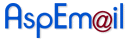
Copyright © 1999 - 2003 Persits Software, Inc.
All Rights Reserved
Questions? Comments? Write us!