
 Home
Home

 What's New
What's New

 User Manual
User Manual




 1. Introduction
1. Introduction




 2. Simple Uploads
2. Simple Uploads




 3. Memory Uploads
3. Memory Uploads




 4. Database
4. Database




 5. Progress Bar
5. Progress Bar




 6. Security
6. Security




 7. Images
7. Images




 8. Unicode
8. Unicode




 9. Miscellaneous
9. Miscellaneous




 10. Hosting Issues
10. Hosting Issues

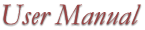
What is AspUpload?
With AspUpload, you can add file upload functionality to your Web application in as little as 2 lines
of ASP script. In addition to uploading, AspUpload offers a wide range of file management functions,
including secure downloading, saving files in the database, permission and attribute
management, image size extraction, file encryption, etc.
IIS 3.0 is no longer supported.
The install routine will automatically register the component DLL on your machine.
During installation, your IIS-related services will be shut down and restarted.
If you need to move the AspUpload component to another server,
it is sufficient to copy the file aspupload.dll (located under the \Bin
subdirectory of the installation) to the other machine and register it there
using the regsvr32 command-line utility.
You may copy the file aspupload.dll to any folder on the second server's
hard drive, e.g. c:\winnt\system32. To register the dll, run the MS DOS
prompt and type the command
c:\>regsvr32 c:\winnt\system32\aspupload.dll
You should specify another path if necessary. If this server is already running
an older version of AspUpload, you must remove it from memory prior to
registering a newer version by shutting down all IIS services.
To do that, type the following command at your DOS prompt:
c:\>net stop iisadmin /y
To bring the WWW service back up, type the command
c:\>net start w3svc
Other IIS services (such as FTP, SMTP, NNTP, Site Server, etc) can be restarted from the Services control panel.
The downloadable version of AspUpload will be fully functional for 30 days
after installation and require a registration key afterwards.
Once an AspUpload registration key is purchased, it should be installed
in the system registry on the server (instructions will be sent to you via email along with the key).
Alternatively, a registration key can be specified in your ASP code via the Upload.RegKey
property.
When switching from an eval to the full version,
AspUpload does not have to be re-installed, or IIS restarted. To purchase an AspUpload registration key, visit
www.aspupload.com/purchase.html.
Under NT 4.0, run Microsoft Management Console (MMC) found in the Option Pack 4
program group. Under Windows 2000, run Component Services found under Control
Panels/Administrative Tools.
In MMC, open Microsoft Transaction Server and expand the branch
Computers\My Computer\Packages Installed. Create a new package.
In Component Services, expand the branch Computers\My Computer\COM+ Applications.
Create a new application.
Once a package (application) has been created, use File Explorer to drag the file
aspupload.dll and drop it onto the Components sub-folder of the new package.
The AspUpload.exe setup program creates the virtual folder /AspUpload
on top of the \Samples directory so that you can run the sample files
from your browser using URLs such as
http://localhost/AspUpload/02_simple/Form1.asp.
If necessary, replace the word "localhost" with the name or address of your server.
 Chapter 1. Introduction
Chapter 1. Introduction
AspUpload is a COM+ component which enables an ASP application
to capture, save and process files uploaded to the web server with a browser.
The files are selected for uploading via an HTML POST form using the <INPUT TYPE=FILE> tag.
What's New in AspUpload 3.0
Feature Summary
System Requirements
Windows NT 4.0 and IIS 4.0, or
Installation Procedure
Windows 2000/XP and IIS 5.x, or
Windows 95/98 and Personal Web Server/ASP.
To install AspUpload, download and run the setup application aspupload.exe.
The aspupload.exe setup will install both the AspUpload component (aspupload.dll)
and all the documentation into a directory on your hard drive that you specify
during installation. Typically, it is c:\Program Files\Persits Software\AspUpload,
but it can be any other directory.
Installing aspupload.dll under MTS/Component Services
AspUpload can be used in Microsoft Transaction Server (Windows NT 4.0) or
Component Services (Windows 2000).
About Code Samples
All the code samples shipped with AspUpload can be found under the
\Samples directory of the installation
in their respective sub-directories. Each subdirectory
corresponds to a chapter of this manual.
A complete index of code samples can be found in the file \Samples\SAMPLE_INDEX.HTM.
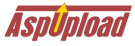
Copyright © 1998 - 2001 Persits Software, Inc.
All Rights Reserved
AspUpload® is a registered trademark of Persits Software, Inc.
Questions? Comments? Write us!