
 Home
Home

 What's New
What's New

 User Manual
User Manual




 1. Introduction
1. Introduction




 2. Simple Uploads
2. Simple Uploads




 3. Memory Uploads
3. Memory Uploads




 4. Database
4. Database




 5. Progress Bar
5. Progress Bar




 6. Security
6. Security




 7. Images
7. Images




 8. Unicode
8. Unicode




 9. Miscellaneous
9. Miscellaneous




 10. Hosting Issues
10. Hosting Issues

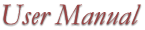
A Simple Upload Form
Notice the ENCTYPE="multipart/form-data"
attribute in the <FORM> tag. It instructs the browser to send the entire
file to the server and not just the file name entered in the input text box.
It is absolutely mandatory that your upload forms contain this attribute, or no uploading can be performed.
This form contains three items <INPUT TYPE="FILE"> which appear on the page
as text boxes with the Browse button next to them. Each box can be used to
select one file only. While the SIZE attribute of an <INPUT TYPE="FILE"> item
is optional, the NAME attribute is required.
This form invokes the upload script UploadScript1.asp shown below:
Response.Write Count & " file(s) uploaded to c:\upload"
The first line of the ASP script simply creates an instance of the
AspUpload object. The second line calls the Save method of the component
which actually performs the upload: it parses the information POSTed by the
browser, figures out how many files are being uploaded,
and saves them in a specified local directory on the server under their original names.
The Save method returns the number of files successfully uploaded. In case of an error this method will throw an exception.
Click the link below to run this code sample:
Upload.Files is a collection of UploadedFile
objects which offer access to various properties and attributes of uploaded files,
such as filename, path, size, hash value, etc. The UploadedFile object also offers
many methods which enable you to manipulate uploaded files (copy, move, save to the database,
delete, etc.) Individual items of the collection can be referenced
via numeric or string indices, or iterated through via the For-Each statement.
Upload.Form is a collection of FormItem
objects that represent text fields on an upload form. Upload.Form is similar
to Request.Form and should be used instead of the latter in your upload script.
The FormItem object provides two properties, Name and Value.
The use of the Files and Form collections is demonstrated by the sample files
Form2.asp and UploadScript2.asp:
This form contains both <INPUT TYPE=FILE> and regular <INPUT TYPE=TEXT> items.
It invokes the script UploadScript2.asp:
<%
Files:<BR>
<P>
Other items:<BR>
Click the link below to run this code sample:
http://localhost/aspupload/02_simple/Form2.asp
The output should look similar to this:
Files:
Other items:
IMPORTANT: The Upload.Files and Upload.Form
collections are populated by the Upload.Save method. Therefore,
it is incorrect to reference either collection before the Save method
is called:
' Incorrect!
Descr1 = Upload.Form("DESCR1")
or
Descr1 = Upload.Form(1)
When referencing an individual item from the Files collection,
it is a good idea to check whether a file was actually selected
via the referenced input type=file box, as follows:
Set File = Upload.Files("FILE1")
The Upload.Form collection is not entirely identical to Request.Form as it handles
multi-select form items such as <SELECT MULTIPLE> differently.
The sample files Form3.asp and UploadScript3.asp (not shown here) demonstrate
how to handle all basic input form items with the Upload.Form collection.
Click the link below to run this code sample:
http://localhost/aspupload/02_simple/Form3.asp
AspUpload can be configured to generate unique names for the
files being uploaded to prevent overwriting existing files in the
upload directory. This is done by setting UploadManager's OverwriteFiles
property to False before calling Upload.Save, as follows:
Upload.OverwriteFiles = False
To prevent name collisions, AspUpload appends
the original file name with an integer number in parentheses.
For example, if the file MyFile.txt already exists in the
upload directory, and another file with the same name is being uploaded,
AspUpload will save the new file under the name MyFile(1).txt.
If more copies of MyFile.txt are uploaded, they will be saved under
the names MyFile(2).txt, MyFile(3).txt, etc.
The SetMaxSize method expects two arguments: the maximum file size (in bytes)
and a flag indicating whether a file exceeding the limit should
be rejected with an error exception thrown (if set to True) or
truncated (if set to False).
A value set by SetMaxSize is applied to each uploaded file individually rather
than an entire upload. Since AspUpload has no way of knowing in advance
how many files there are in a POST and how large they are, it will always
allow the upload process to go through, even if the very first file exceeds the
specified limit.
The sample files Form4.asp and UploadScript4.asp
demonstrate a file upload system with file size limit enforced.
Here is what the upload script looks like:
' Limit file size to 50000 bytes, throw an exception if file is larger
' Intercept all exceptions to display user-friendly error
' Perform upload
' 8 is the number of "File too large" exception
</BODY>
Click the link below to run this code sample:
http://localhost/aspupload/02_simple/Form4.asp
Persits.Upload.1 (0x800A003D)
This creates a problem if you want to place both your form and the corresponding upload script
in the same file. To avoid this error, set the property Upload.IgnoreNoPost
to True.
The code sample BothFormAndScript.asp demonstrates the usage of this
property.
If Count > 0 Then
<HTML>
Click the link below to run this code sample:
http://localhost/aspupload/02_simple/BothFormAndScript.asp

 Chapter 2. Uploading Files and Text Items
Chapter 2. Uploading Files and Text Items
The following HTML form (located in the sample file Form1.asp) enables a user to select up to three files for uploading
to the server:
FILES and FORM Collections
<HTML>
<BODY BGCOLOR="#FFFFFF">
<FORM METHOD="POST" ENCTYPE="multipart/form-data" ACTION="UploadScript1.asp">
<INPUT TYPE="FILE" SIZE="40" NAME="FILE1"><BR>
<INPUT TYPE="FILE" SIZE="40" NAME="FILE2"><BR>
<INPUT TYPE="FILE" SIZE="40" NAME="FILE3"><BR>
<INPUT TYPE=SUBMIT VALUE="Upload!">
</FORM>
</BODY>
</HTML>
<HTML>
<BODY>
<%
Set Upload = Server.CreateObject("Persits.Upload")
Count = Upload.Save("c:\upload")
%>
</BODY>
</HTML>
Due to the "multipart/form-data" attribute of upload forms,
your ASP script can no longer use the built-in Request.Form collection
to access individual form items.
AspUpload solves this problem by offering two collections of its own, Upload.Files
and Upload.Form to provide access to uploaded files
and text fields, respectively.
Referencing Individual File and Form Items
<HTML>
<BODY BGCOLOR="#FFFFFF">
<FORM METHOD="POST" ENCTYPE="multipart/form-data" ACTION="UploadScript2.asp">
File 1:<INPUT TYPE=FILE NAME="FILE1">
Description 1:<INPUT TYPE=TEXT NAME="DESCR1"><BR>
File 2:<INPUT TYPE=FILE NAME="FILE2">
Description 2:<INPUT TYPE=TEXT NAME="DESCR2"><BR>
<INPUT TYPE=SUBMIT VALUE="Upload!">
</FORM>
</BODY>
</HTML>
<HTML>
<BODY>
Set Upload = Server.CreateObject("Persits.Upload.1")
Upload.Save "c:\upload"
%>
<%
For Each File in Upload.Files
Response.Write File.Name & "= " & File.Path & " (" & File.Size &" bytes)<BR>"
Next
%>
<%
For Each Item in Upload.Form
Response.Write Item.Name & "= " & Item.Value & "<BR>"
Next
%>
</BODY>
</HTML>

FILE1=c:\upload\File1.xls (108544 bytes)
FILE2=c:\upload\File2.zip (211687 bytes)
DESCR1=bla bla
DESCR2=test test
Upload.Save( Upload.Form("Path") )
The previous code sample uses the For-Each loop
to iterate through the Files and Form collection.
It is also possible to reference individual file and form items
via integer or string indices, for example:
Unique File Name Generation
If Not File Is Nothing Then
Response.Write File.Path
End If

By default, AspUpload overwrites existing files in the upload directory.
In a multi-user environment, this is undesirable, as multiple
users may upload files with the same name.
Setting File Size Limits
AspUpload is capable of enforcing file size limits by rejecting or
truncating uploaded files as specified by the SetMaxSize method. By default, any size files
are accepted (as long as the total upload does not exceed 2 GB).
Placing a Form and Script in the Same File
<HTML>
<BODY>
<%
Set Upload = Server.CreateObject("Persits.Upload")
Upload.SetMaxSize 50000, True
On Error Resume Next
Upload.Save "c:\upload"
If Err.Number = 8 Then
Response.Write "Your file is too large. Please try again."
Else
If Err <> 0 Then
Response.Write "An error occurred: " & Err.Description
Else
Response.Write "Success!"
End If
End If
%>
</HTML>

If the Upload.Save method is called in a script
invoked directly rather than via a multipart/form-data form,
the following error will occur:
Wrong Content-Type. Make sure you have included the attribute ENCTYPE="multipart/form-data" in your form.
<%
Set Upload = Server.CreateObject("Persits.Upload")
' Do not throw the "Wrong ContentType error first time out
Upload.IgnoreNoPost = True
Count = Upload.Save("c:\upload")
Response.Write Count & " file(s) uploaded."
End If
%>
<BODY BGCOLOR="#FFFFFF">
<h3>Simple Upload</h3>
<FORM METHOD="POST" ENCTYPE="multipart/form-data" ACTION="BothFormAndScript.asp">
<INPUT TYPE="FILE" SIZE="40" NAME="FILE1"><BR>
<INPUT TYPE="FILE" SIZE="40" NAME="FILE2"><BR>
<INPUT TYPE="FILE" SIZE="40" NAME="FILE3"><BR>
<INPUT TYPE=SUBMIT VALUE="Upload!">
</FORM>
</BODY>
</HTML>

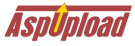
Copyright © 1998 - 2001 Persits Software, Inc.
All Rights Reserved
AspUpload® is a registered trademark of Persits Software, Inc.
Questions? Comments? Write us!